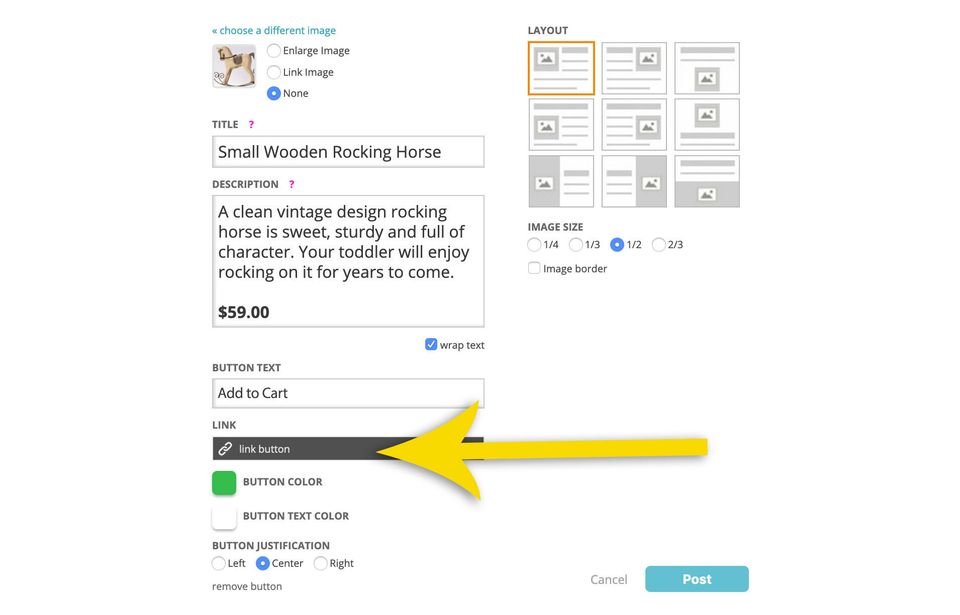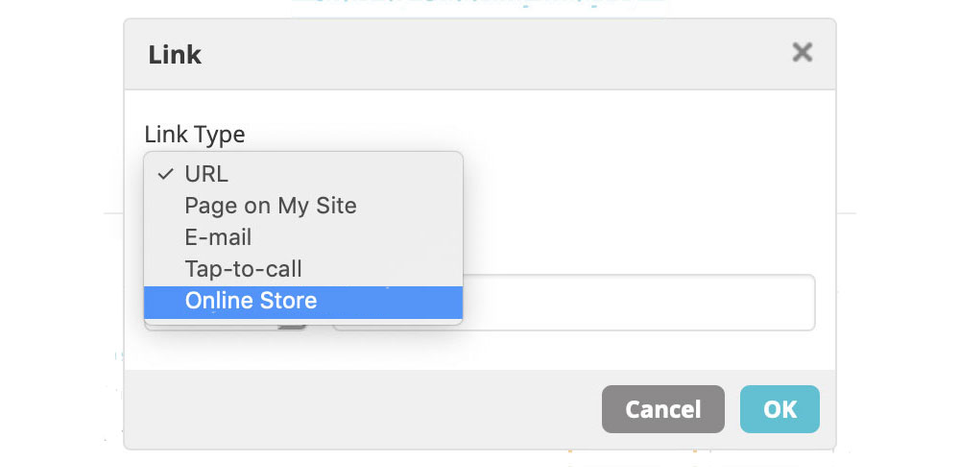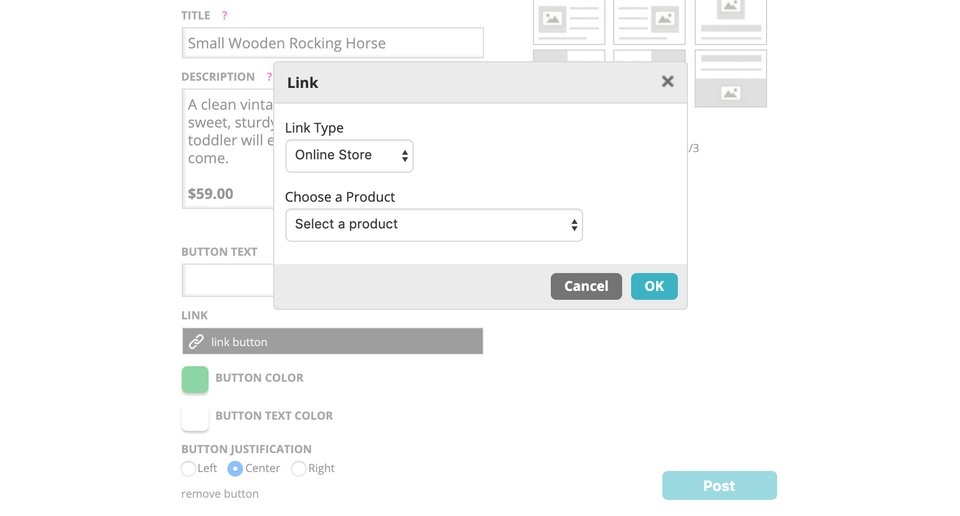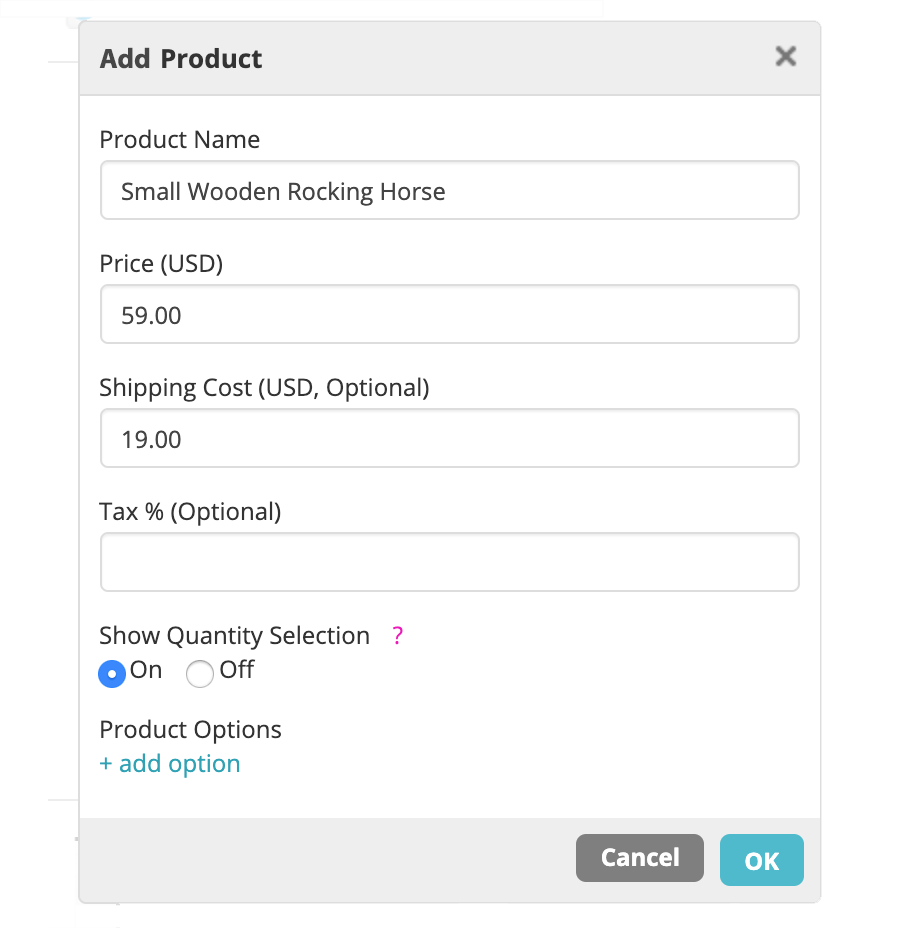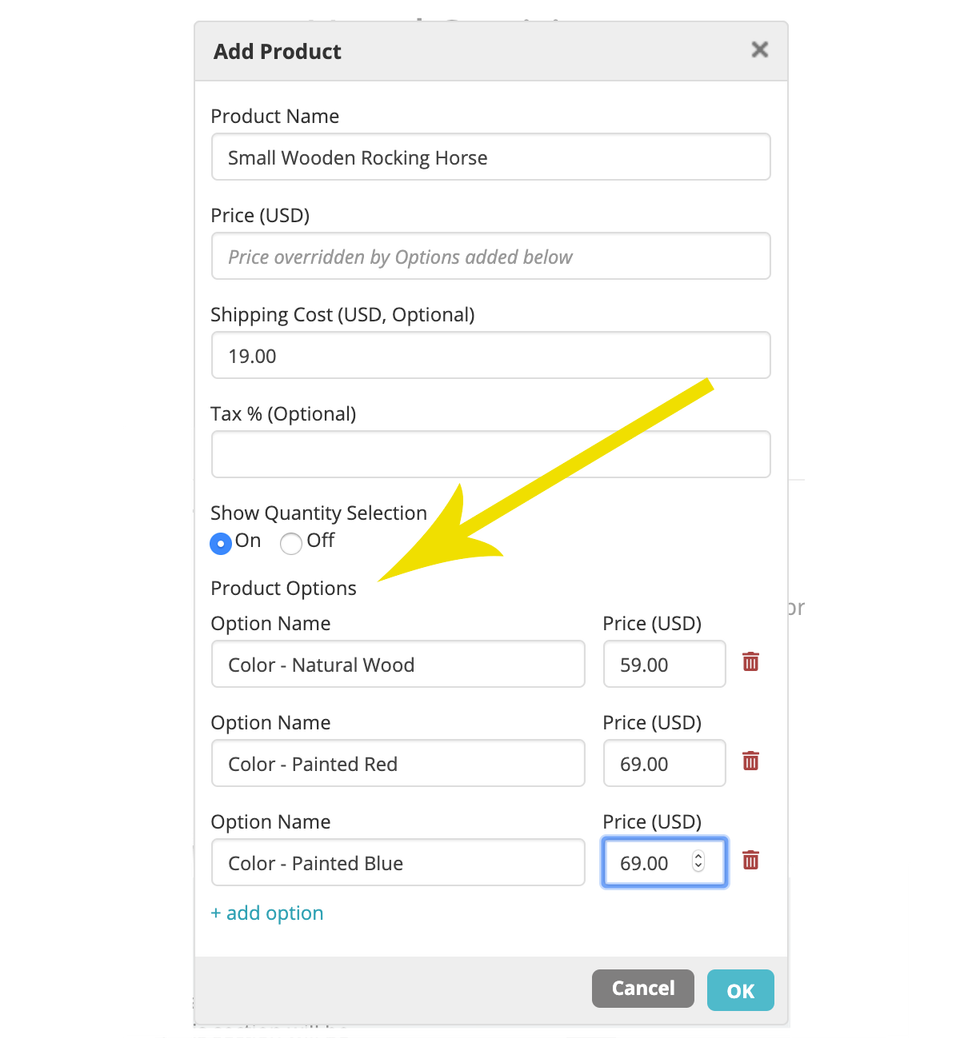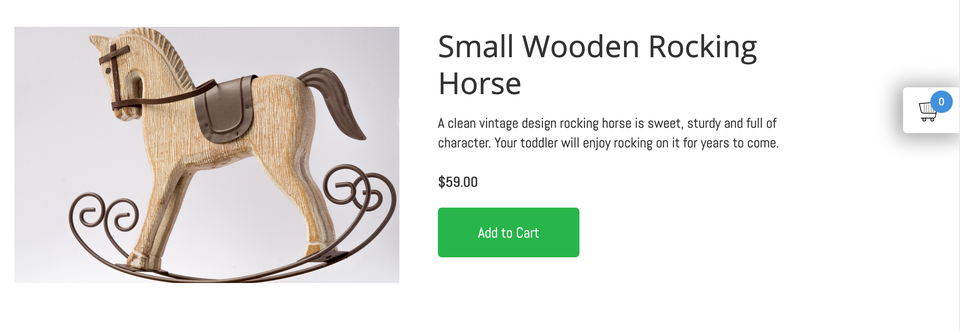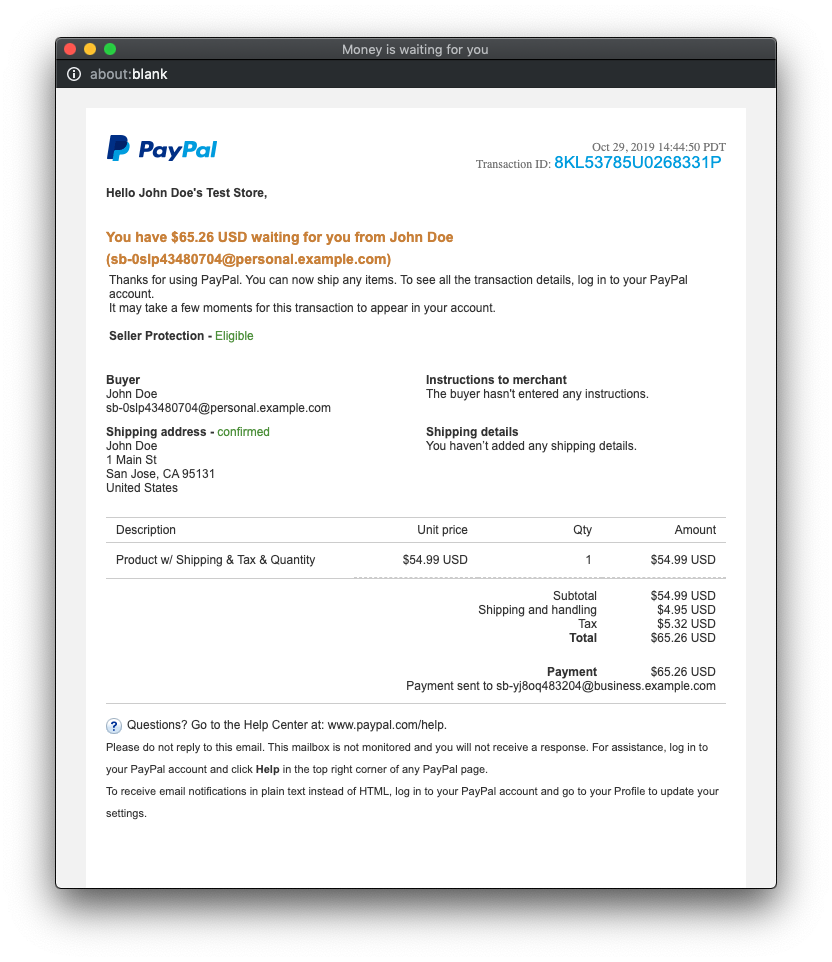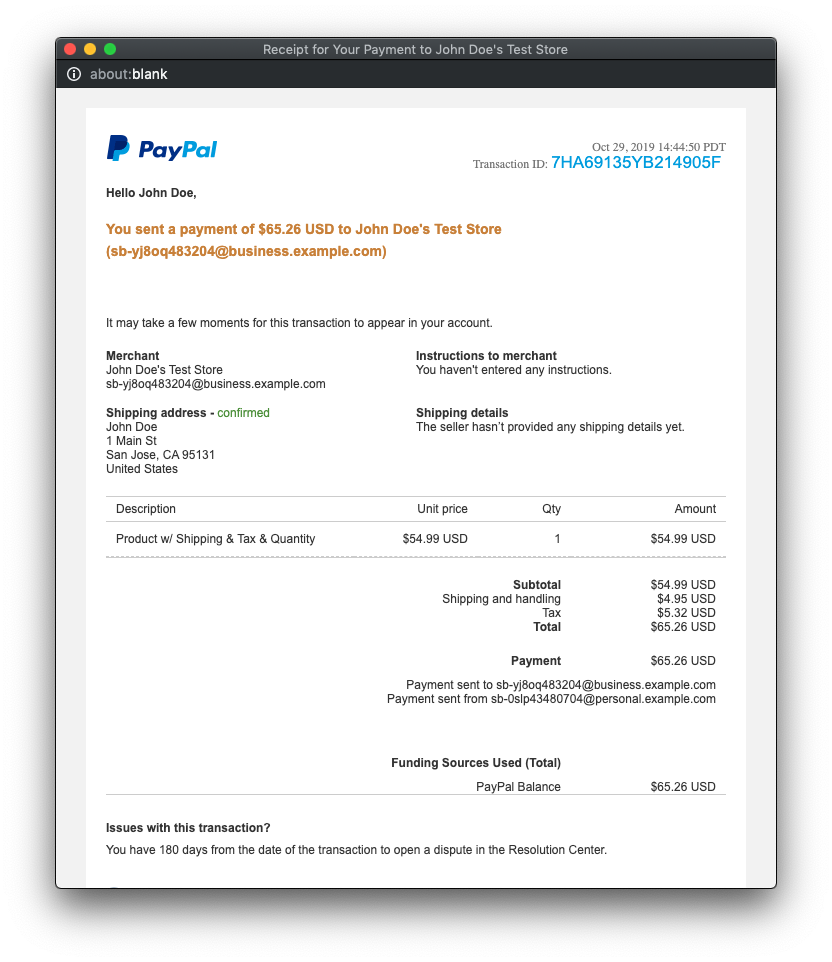If you would like to add online ordering to a restaurant's website, you have several different options to choose from. The easiest and most popular option is to simply link to restaurant profile(s) established on
GrubHub,
DoorDash and/or
Uber Eats, etc. You'll find that a lot of restaurants are already offering online ordering through one or more of these platforms, so it makes sense just to create a link on their website. The benefits of doing this is that it's easy to setup, the technology is already in place, and each one of these online ordering apps comes with a built-in audience of hungry customers. Also, these apps will even make the deliveries so the restaurants just need to focus on fulfilling orders.
Here are a few examples of how that might look:
https://oparestaurant.themes.multisiteadmin.com/https://marketbbq.themes.multisiteadmin.com/https://localpizzeria.themes.multisiteadmin.com/Another option is to integrate with the restaurant's current POS (Point of Sale) system. A lot of Point of Sale systems offer an online ordering option that can be embedded into a SiteSwan website by copying and pasting a few lines of code. You'll need to check with the restaurant's POS provider to determine if this option is available.
Lastly, you can use a standalone online ordering system. There are literally hundreds of vendors out there that provide restaurant online food ordering solutions that are compatible with SiteSwan sites.
ChowNow,
iMenu360 and
GloriaFood are just a few examples. You can either create an account on the restaurant's behalf, or let them sign up themselves. Then you will follow their instructions for adding a menu and adding it to your client's website. Sometimes it's as easy as creating a link, or copying and pasting some code. The drawback to this option is that the majority of these standalone systems charge a setup and/or monthly fee that your clients will have to pay.
Ultimately, there are a lot of different ways you can add online ordering, but each restaurant will have their own individual requirements, preferences, and budget. It's best to discuss these options with your client to determine which choice is best for them. Thankfully, SiteSwan is flexible enough to accommodate just about any option you choose.